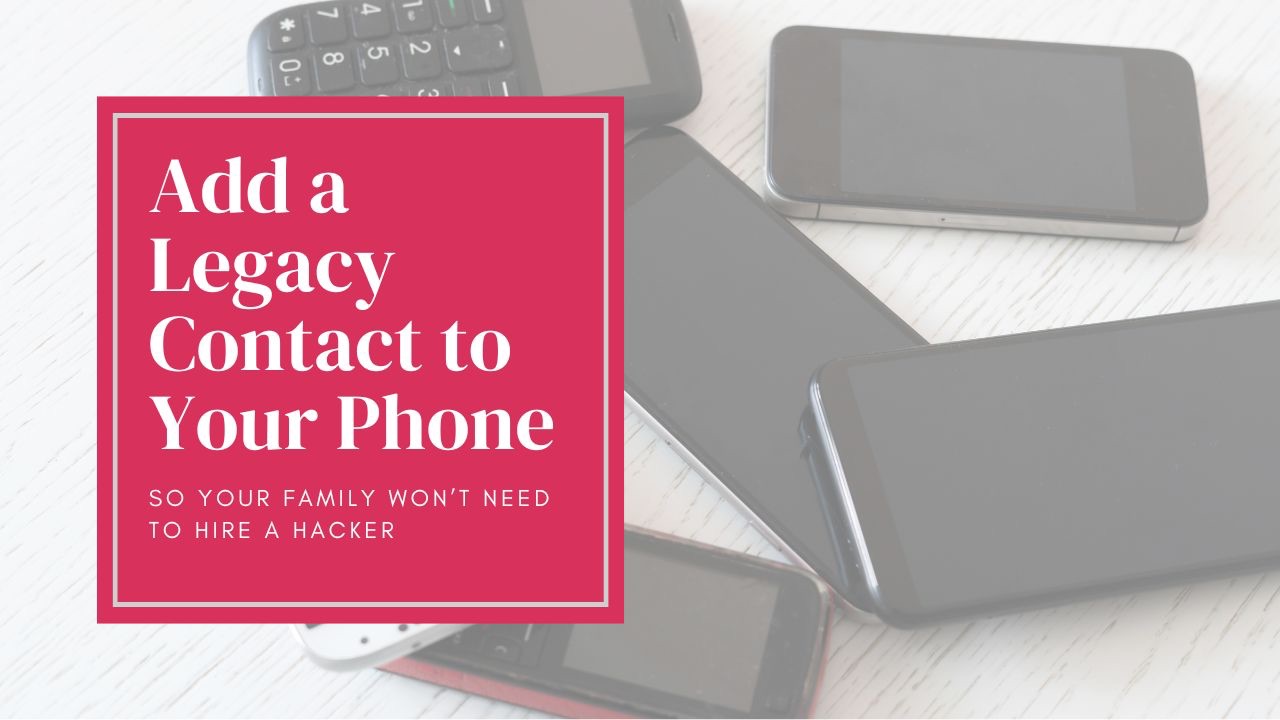
You Are Not Immortal, But Your Family Memories Should Be
First, let's acknowledge an uncomfortable truth: You are not immortal. But, your family photos and videos can be.
Too often, when someone passes away, loved ones are left scrambling, heartbroken, and unable to access decades of family history trapped behind passcodes, two-factor identification, and other digital locks.
That’s why one of the most important things you can do today is take five minutes to set up a Legacy Contact. Whether you use an iPhone (Apple) or an Android (Google), both platforms now allow you to choose someone who can access your account after you're gone.
A Legacy Contact is a trusted person you choose to access your digital account—photos, videos, emails, and other important information—after your death. It’s your way of saying, “I want you to have these memories. They matter.”
Let’s walk through how to set this up, step by step.
For Apple Users: How to Add a Legacy Contact to Your Apple ID
Apple introduced the Legacy Contact feature with iOS 15.2, so first, make sure your iPhone is up to date. Then follow these steps:
-
Open Settings on your iPhone.
-
Tap your Apple ID name at the top.
-
Choose Password & Security.
-
Tap Legacy Contact.
-
Tap Add Legacy Contact. You may need to authenticate with Face ID, Touch ID, or your passcode.
-
Choose someone from your contacts. You can also send them an invitation via Messages.
-
Once added, Apple will give you an Access Key.
➤ Important: Print it, write it down, or save it somewhere safe. The Legacy Contact will need this access key AND a copy of your death certificate to request access to your account.
You can add more than one Legacy Contact if you wish.
For Android (Google) Users: How to Add a Legacy Contact Using Google’s Inactive Account Manager
Google doesn’t call it a “Legacy Contact,” but the Inactive Account Manager allows you to choose someone who gets access to your account after a certain period of inactivity (e.g., 3, 6, or 12 months).
Steps:
-
Click Start.
-
Choose your timeout period (how long Google waits before it assumes you're inactive).
-
Add your recovery phone and email so Google can try to reach you before the timeout period ends.
-
Add a trusted contact—someone who will receive access to your account. You can choose what data they get (Gmail, Google Photos, etc.).
-
You can also set up an auto-response or choose to have your account deleted if you prefer.
-
Review your choices and click Confirm Plan.
Won't Apple or Google just help my spouse or loved ones access my account?
Short answer: Umm, no. While it's a serious inconvenience for heartbroken and grieving family, it's actually a good thing and a sign that Big Tech is taking your privacy and account security seriously. The tragic downside of account security is that even with a death certificate and the assistance of an estate attorney, memories trapped on a locked phone are inaccessible to spouses, children, and grandchildren without a designated legacy contact.
Think about the photos on your phone right now: your kids at prom, that once-in-a-lifetime vacation, the goofy selfies, the videos of birthdays, holidays, and everyday joys. Adding a Legacy Contact is a thoughtful act of love in this modern digital age, just like establishing a will, trust, or other estate planning vehicle. It’s a way to make sure your story lives on, in your own voice, through the photos and videos you’ve captured over a lifetime.
Need Help?
I specialize in helping Gen Xers and busy families save, organize, and share their digital family memories. If setting this up feels overwhelming—or if you want to go a step further and organize your entire photo library—I’d love to help.



